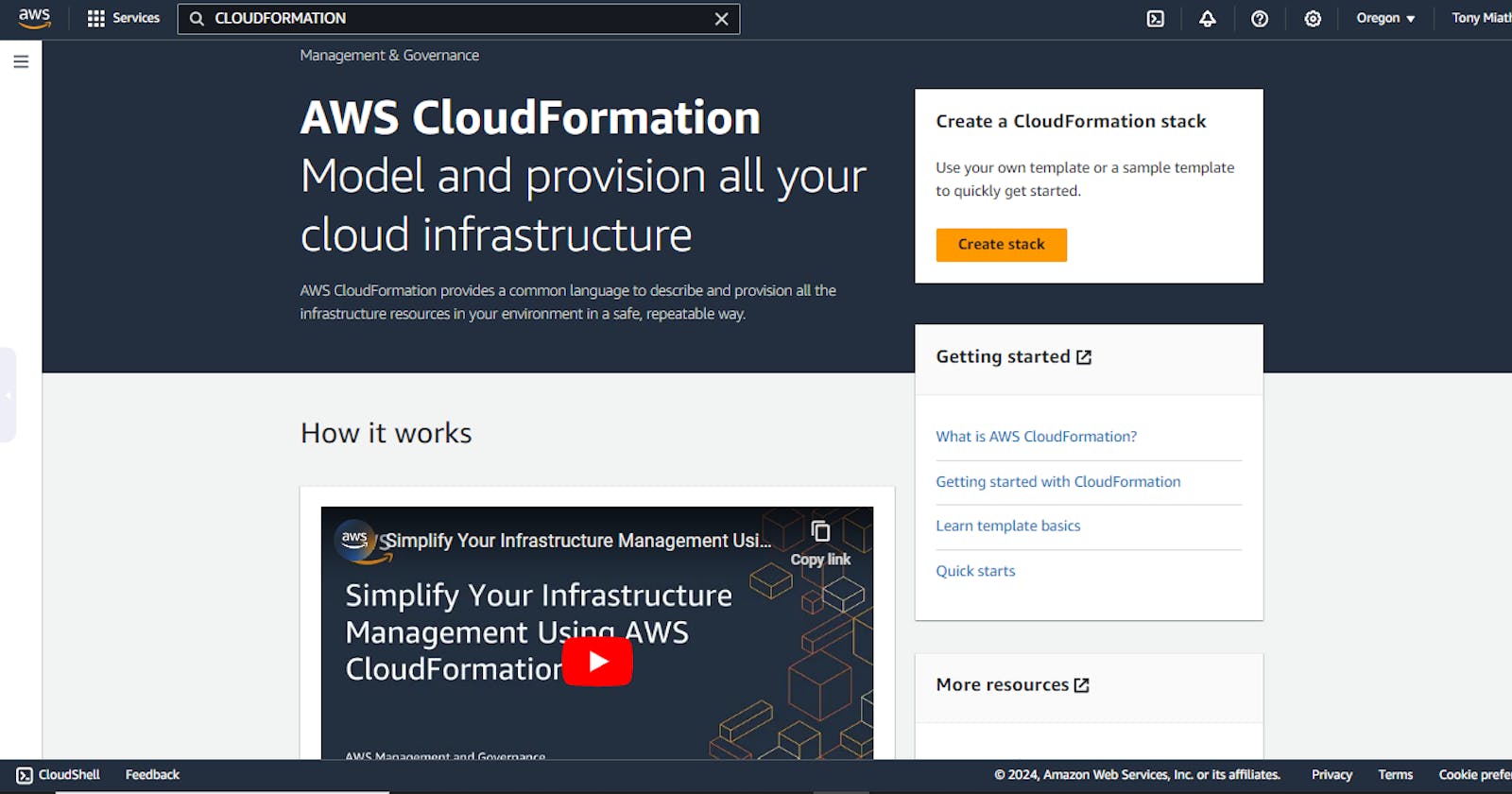Uploading a Template on AWS CloudFormation
We'll be uploading the YAML template created on my previous blogpost. Comprised of an EC2 instance that has an Elastic IP and Security group attached
Here is the template created from the previous blogpost
AWSTemplateFormatVersion: 2010-09-09
Description: Creating an ec2 instance that has an EIP and Security group attached to it
Resources:
HTTpSShSecurityGroup:
Type: AWS::EC2::SecurityGroup
Properties:
GroupDescription: Allow HTTP and SSH traffic
GroupName: DemoSecurityGroup
SecurityGroupIngress:
- IpProtocol: tcp
FromPort: 80
ToPort: 80
CidrIp: 0.0.0.0/0
- IpProtocol: tcp
FromPort: 22
ToPort: 22
CidrIp: 0.0.0.0/0
MyEC2Instance:
Type: AWS::EC2::Instance
Properties:
ImageId: ami-04e5276ebb8451442 #check for the correct ami-id from the ec2 console
InstanceType: t2.micro
Tags:
- Key: Name
Value: DevInstance
UserData:
Fn::Base64: |
#!/bin/bash -xe
yum update -y
yum install -y httpd
systemctl start httpd
systemctl enable httpd
echo '<html><h1>Hello From Your Web Server!</h1></html>' > /var/www/html/index.html
SecurityGroups:
- !Ref HTTpSShSecurityGroup
MyElasticIP:
Type: AWS::EC2::EIP
Properties:
InstanceId: !Ref MyEC2Instance
Next step is to upload the template on the AWS CloudFormation console. But we will need to first log in to our AWS account first.
After logging in, search for 'CloudFormation' in the searchbox.
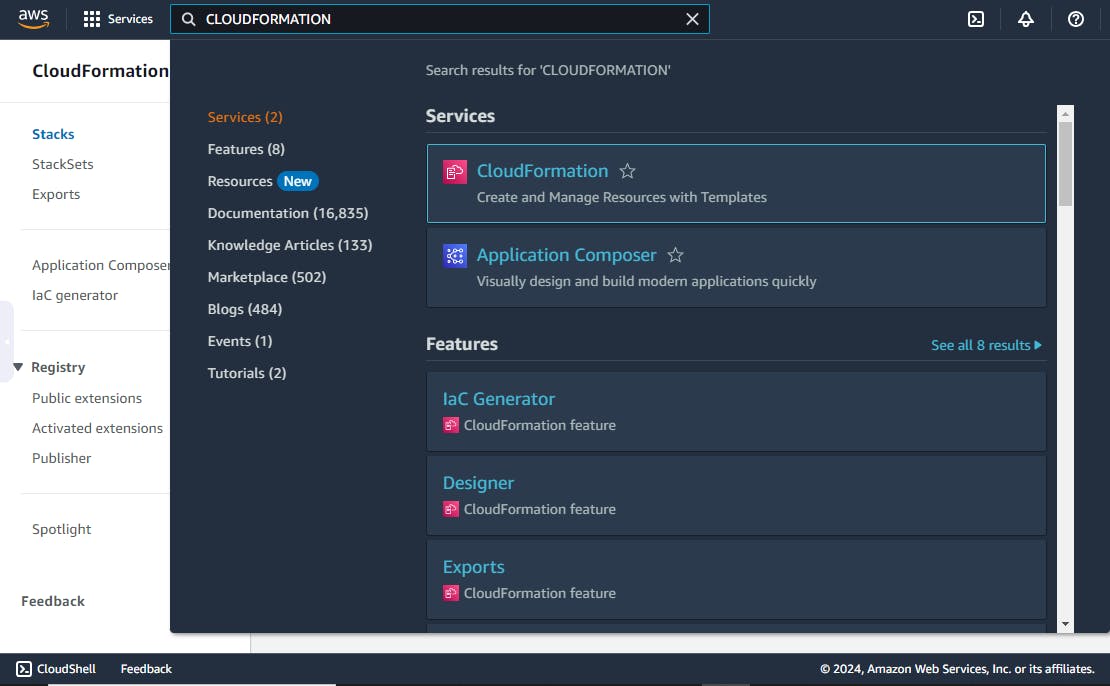
Once you're in the CloudFormation console, select 'Create Stack'
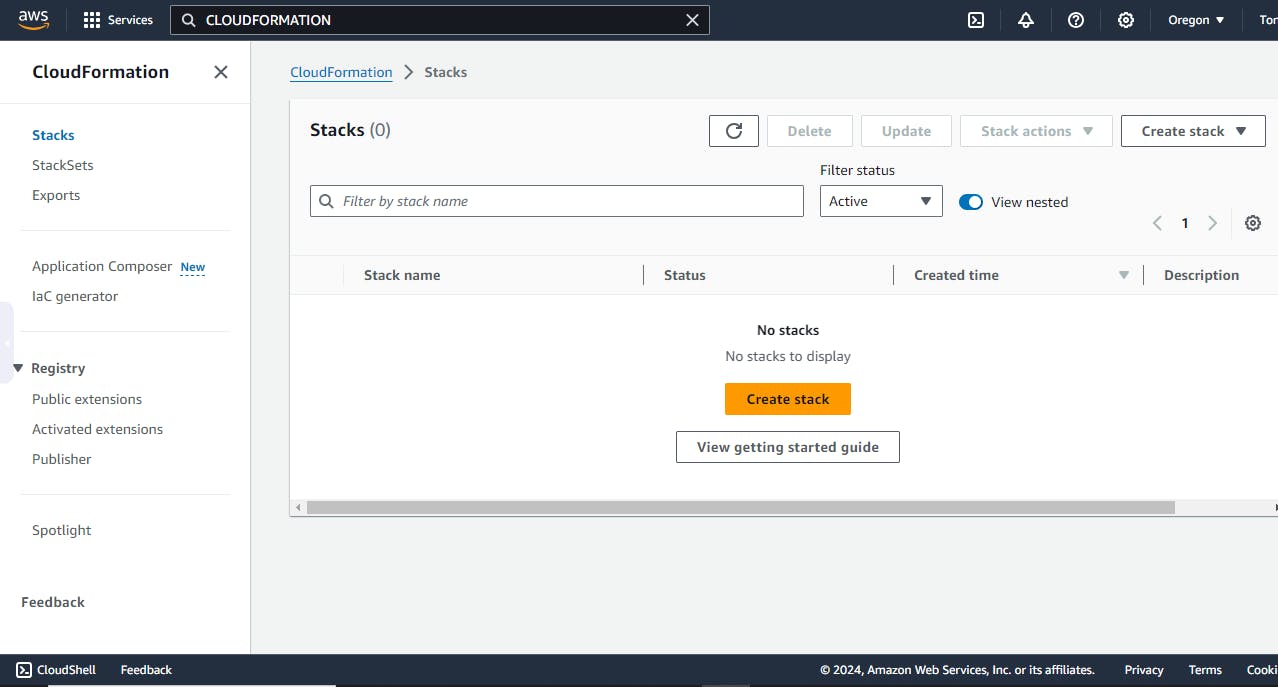
Then finally upload your template
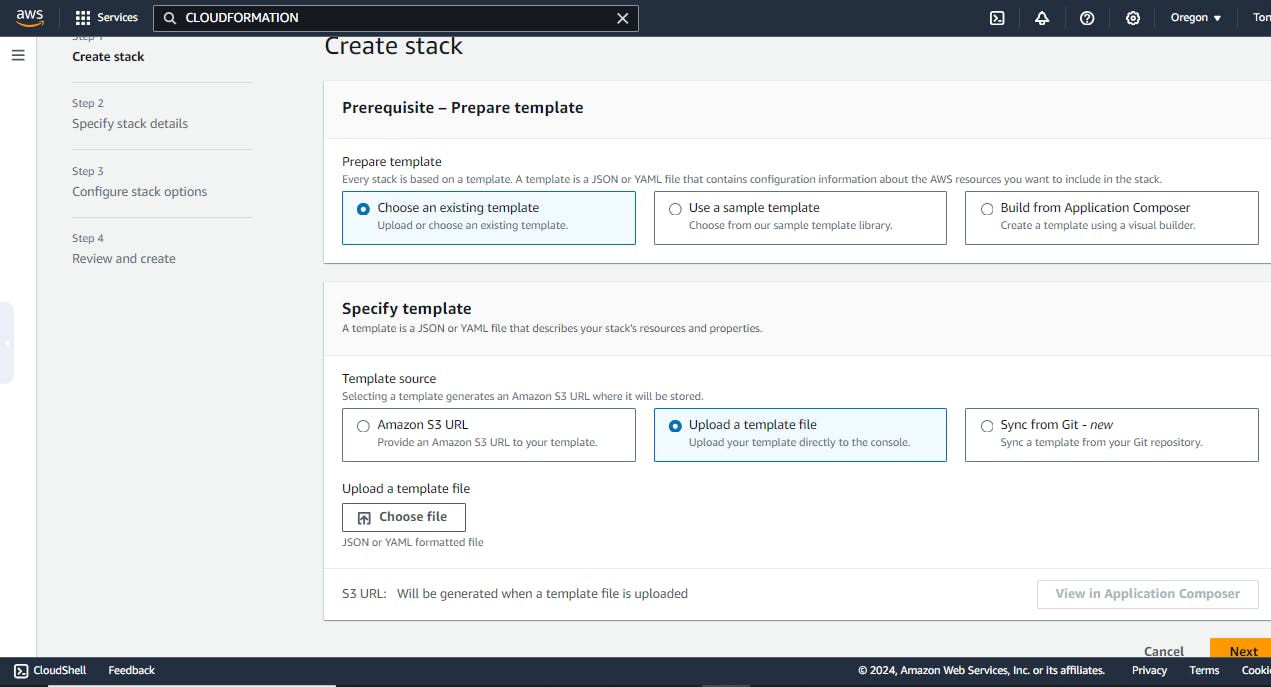
click on 'Choose file' to upload your template then click 'Next'.
A new page will come up where you will be required to key in your stack name.
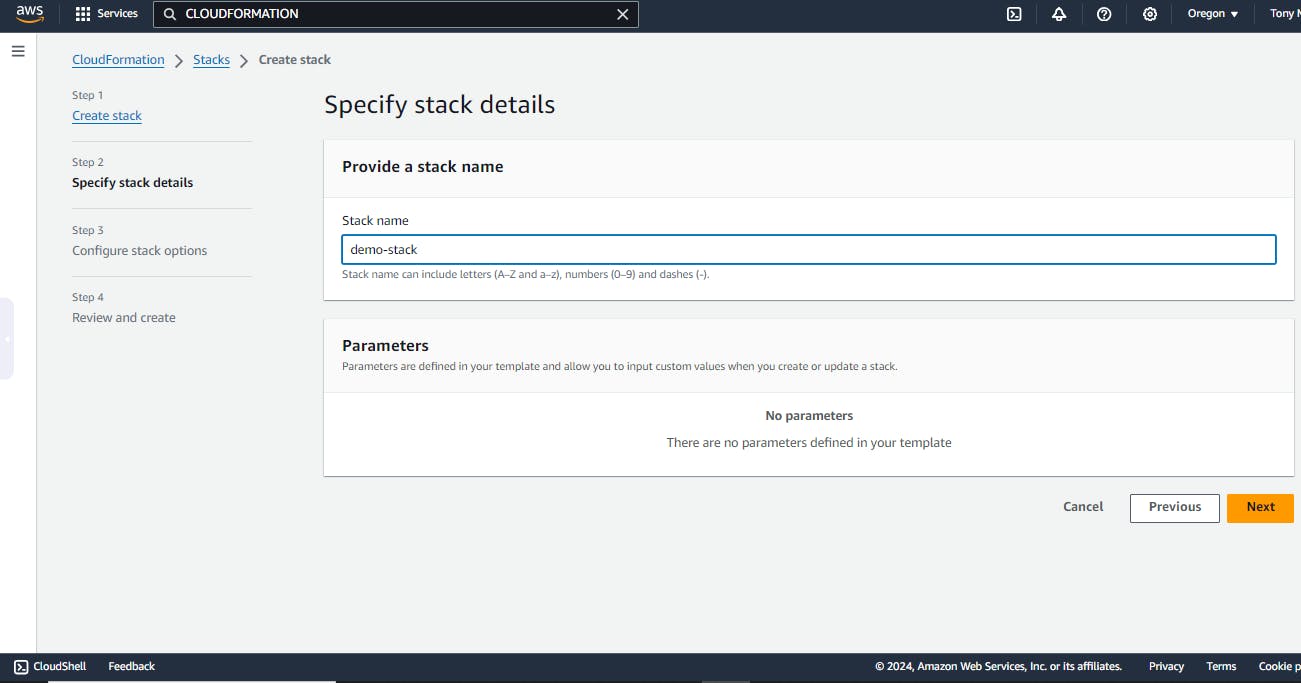
After adding the stack name, you will be directed to the 'Configure Stack Options' page where you'll simply click 'Next'
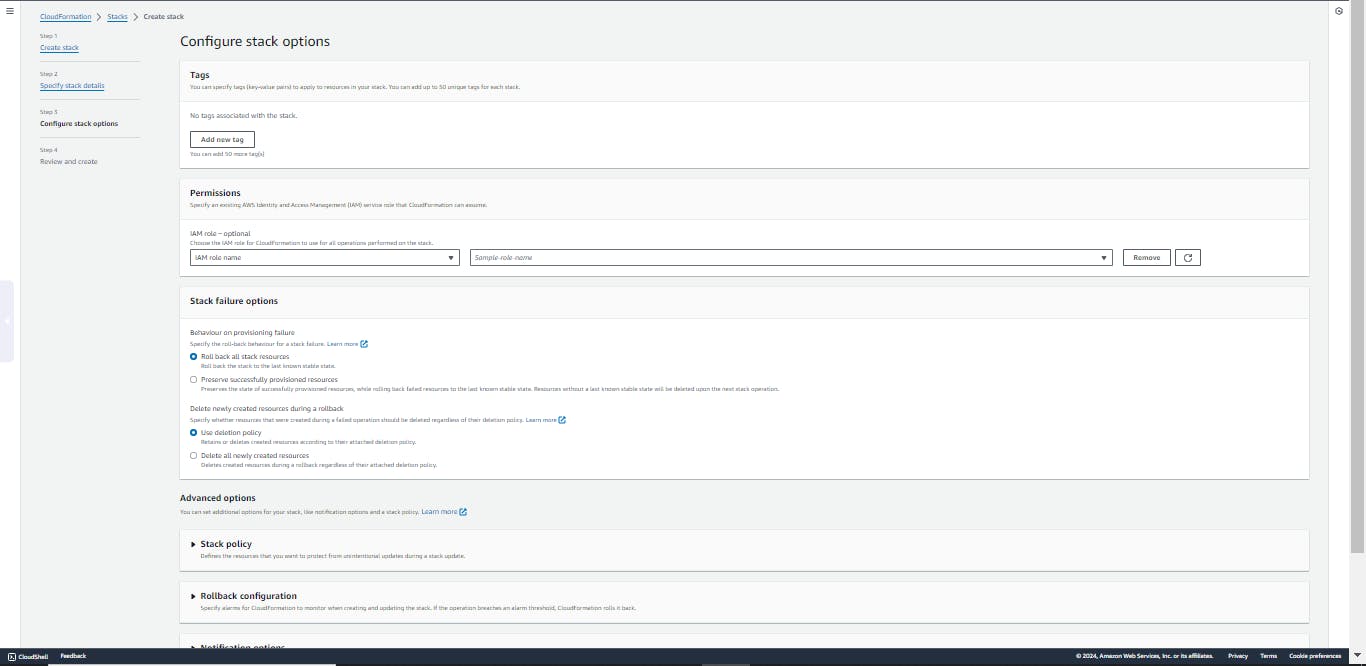
The final step is to review your configurations on the 'Review and Create' page then click 'Submit'
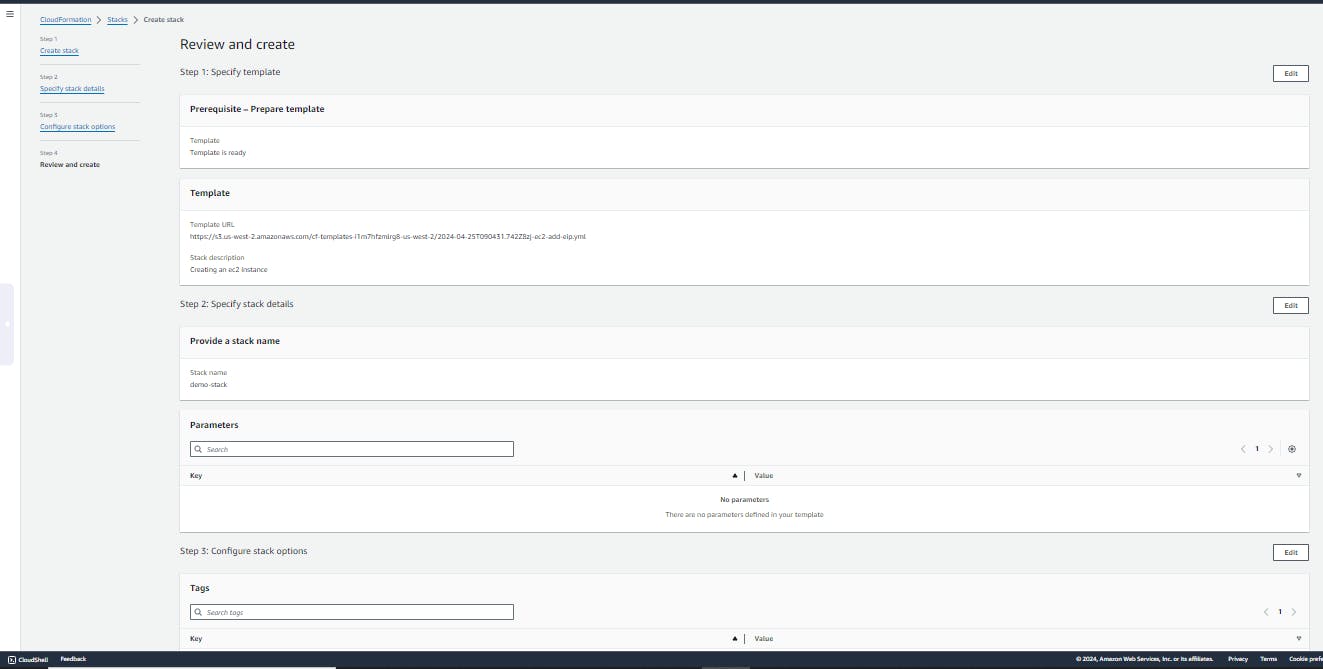
This is the final page that shows the progress of your stack creation process
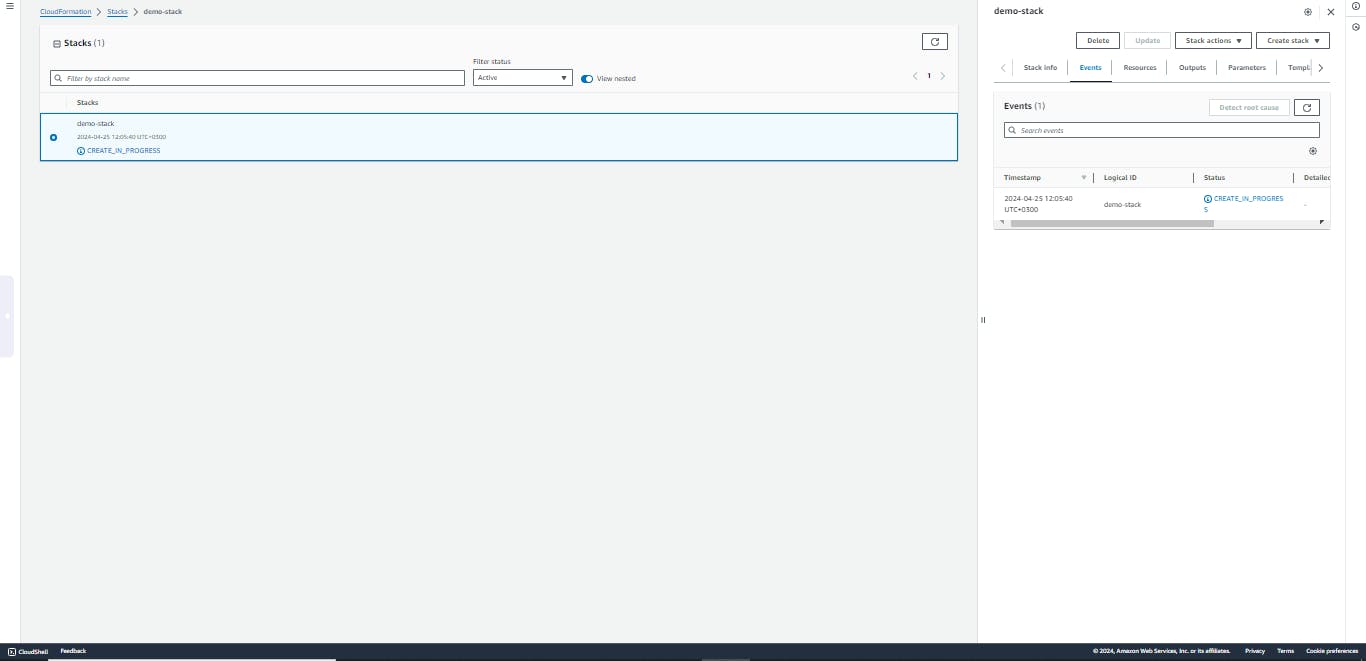
How to Monitor and Troubleshoot Stack Creation
CloudFormation Console: The CloudFormation console for every service you deploy will show real-time updates of all the resources created in your stack creation process. (A stack acts as a blueprint for your infrastructure and might include resources such as s3 buckets, ec2 instances, lambda functions, databases and more)
Events Tab: This tab contains information about each step in your resource creation process.
There's nothing as disheartening as seeing a "Stack creation failed: Resource creation failed" error followed by the dreaded "Rollback in progress" message. Trust me, it's a common experience in the world of CloudFormation.
The 'Events' tab help you monitor the entire stack creation process. This will aid in troubleshooting deployments such as having to access logs and identify errors associated with your ec2 instance userdata scripts after instance creation.
Status Checks: Monitor the stack status to ensure successful creation. If you intend to delete a resource or revert to your resource's previous version, you simply apply a rollback. It is a built-in feature that protects your infrastructure during stack creation or update fails.
In the next blogpost, we'll talk about Parameters